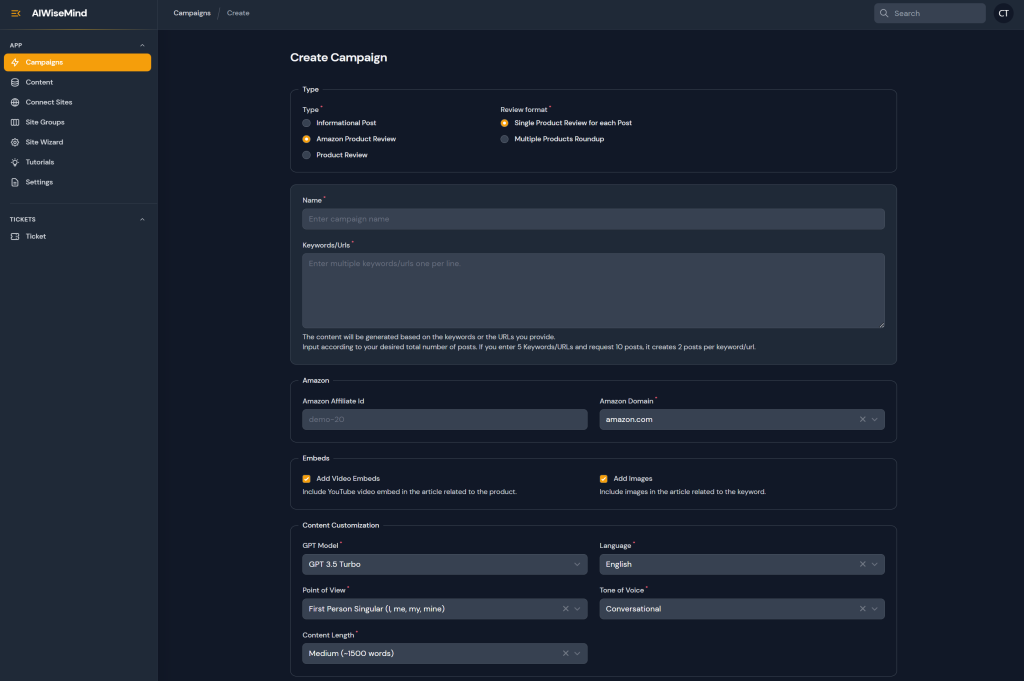Introduction
Struggling to keep your social media posts consistent? SocialBee and WordPress together can automate content, streamline planning, and boost campaign performance. This integration ensures your social media presence is always active and effective.
This article explores how integrating SocialBee with WordPress can provide you with an efficient social media and website management system. We’ll cover SocialBee’s unique features, how to integrate it with WordPress, and ways to maximize its benefits.
What is SocialBee?
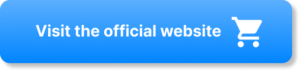
SocialBee is a social media management tool that simplifies how you manage multiple platforms. It allows you to automate social media posts from WordPress, schedule posts, curate content, and analyze your social media performance—all in one place. SocialBee works with the following social media networks:
- TikTok
- YouTube
- X (Twitter)
- Google Business
- Bluesky
- Universal Posting
- Threads
When combined with WordPress, SocialBee enhances your ability to automate website management and streamline social promotion. This integration allows you to use SocialBee as one of the leading social media automation tools for WordPress, offering the benefits of social media scheduling and content management directly from your WordPress site.
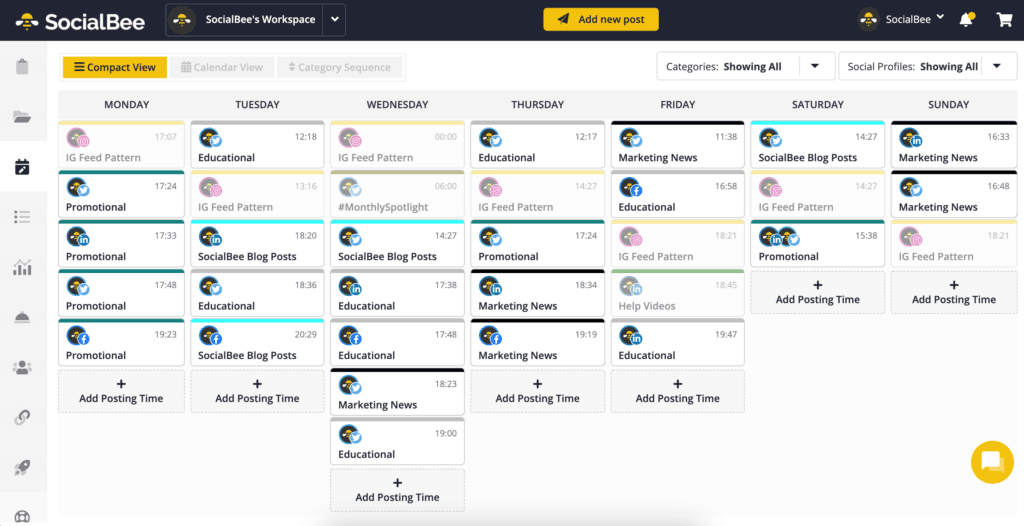
Key features include:
- Social Media Scheduling Tools: Schedule posts across multiple platforms, including Instagram, Twitter, LinkedIn, and Facebook.
- Content Curation with SocialBee: Gather fresh content relevant to your audience to keep your profiles engaging.
- Audience Segmentation and Analytics: Understand which posts work best and target specific audience segments.
- Affordable Plans: SocialBee offers pricing plans suitable for individuals, small businesses, and agencies.
SocialBee takes the burden off content scheduling and empowers you to focus on creative growth while maintaining an active social presence.
Why Use SocialBee for Social Media Automation for WordPress?
WordPress is a flexible platform for creating and managing blogs and websites. By integrating it with SocialBee, you can simplify social promotion and enhance content visibility. Here’s how this integration helps:
- Automate Social Media Posts from WordPress: Publish WordPress content and let SocialBee automatically schedule it across all your social media channels. For example, a travel blogger used SocialBee to seamlessly share new blog posts across all their social platforms, saving hours each week and increasing engagement by reaching their audience at the optimal times.
- Optimized Captions and Hashtags: SocialBee can generate captions and suggest hashtags that align with your content to increase engagement.
- Efficient Workflows: Automatically manage your content library and distribute it to social channels seamlessly.
- Improved Reach: Leverage SocialBee’s automation tools to ensure your content reaches the right audience without manually handling each post.
Combining WordPress with SocialBee helps you automate social promotion, saving time and maximizing the reach of your website content. Learn more about how AI plugins can boost SEO for WordPress to further optimize your results.
SocialBee’s Integrations
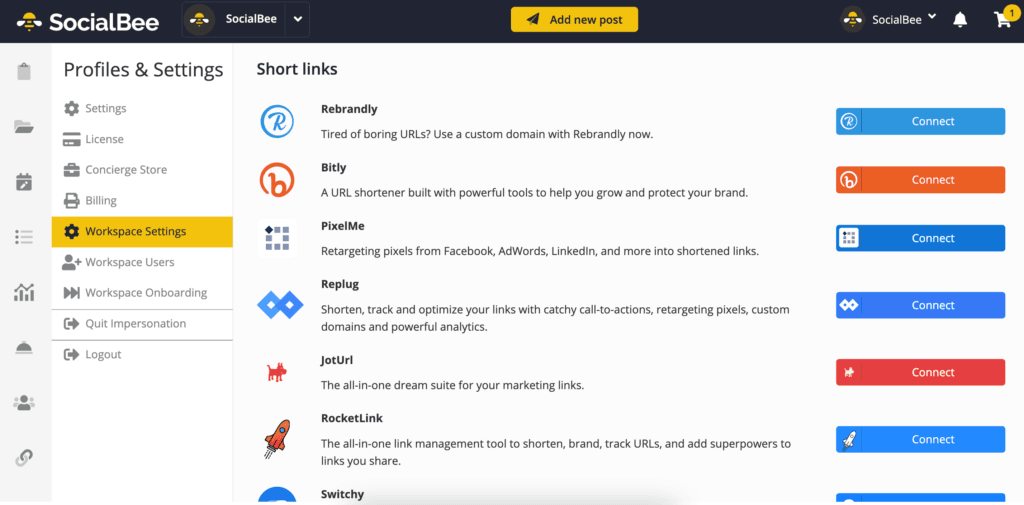
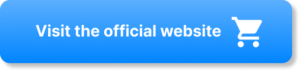
SocialBee integrates with various platforms to further enhance productivity. Below is a table detailing available integrations. For even more automation options, consider using SureTriggers for seamless workflow integration:
| Category | Integration | Description |
|---|---|---|
| Design & Imagery | Canva | Create professional visuals directly within SocialBee using Canva’s design tools. |
| Unsplash | Access a vast library of stock-free images to enhance your social media posts. | |
| GIPHY | Incorporate animated GIFs to make your content more engaging. | |
| Content Curation | Save and curate content from the web, then share it seamlessly through SocialBee. | |
| Quuu | Receive hand-curated content suggestions to keep your social media feeds active. | |
| URL Shorteners | Bitly | Shorten and brand your links for better tracking. |
| Rebrandly | Create custom short links to reinforce brand identity. | |
| Automation | Zapier | Connect SocialBee to thousands of apps to automate tasks. |
| Make | Streamline workflows by integrating SocialBee with other tools. | |
| FlowMattic | Automate processes between WordPress and SocialBee without direct integration. | |
| Content Management | Buffer | Schedule posts across multiple social media accounts. |
| Hootsuite | Manage social presence and track engagement. |
These integrations allow you to create, curate, and share content seamlessly, ultimately improving your social media strategy.
Key Features and Benefits
SocialBee offers several features that can significantly improve your social media management experience. Here’s a breakdown, reordered for maximum relevance to WordPress users:
- Automate Social Media Posts from WordPress
- Automatically schedule content from WordPress across social platforms, saving time and ensuring a consistent presence.
- Content Scheduling & Evergreen Posting
- SocialBee can generate relevant captions and schedule content across platforms like Twitter, LinkedIn, and Facebook. Evergreen content can be tagged to ensure continuous sharing, helping you maximize reach with minimal effort.
- Content Curation with SocialBee
- Automate content curation by importing articles directly from RSS feeds. By using trusted sources, you can keep your profiles active without extra workload. This feature ensures that you are always sharing valuable and engaging content.
- Analytics Dashboard
- SocialBee’s analytics provide insights into audience behavior, suggesting the best times to post. This data-driven approach helps improve engagement without guesswork.
- Team Collaboration
- SocialBee offers tools that streamline collaboration. Teams can work together seamlessly, fine-tuning posts before they go live. Multiple levels of approval ensure content quality without extra apps.
- Custom Content Categories
- Organize content into categories like promotional posts, quotes, or videos. This ensures a balanced content mix, keeping audiences engaged and aligned with your brand’s messaging.
- Post Previews
- Preview how posts will appear on different platforms before they go live, ensuring consistency and fewer formatting issues.
- Content Recycling
- SocialBee allows successful posts to be recycled, extending the life of top-performing content without repetition fatigue. This feature is ideal for long-term campaigns.
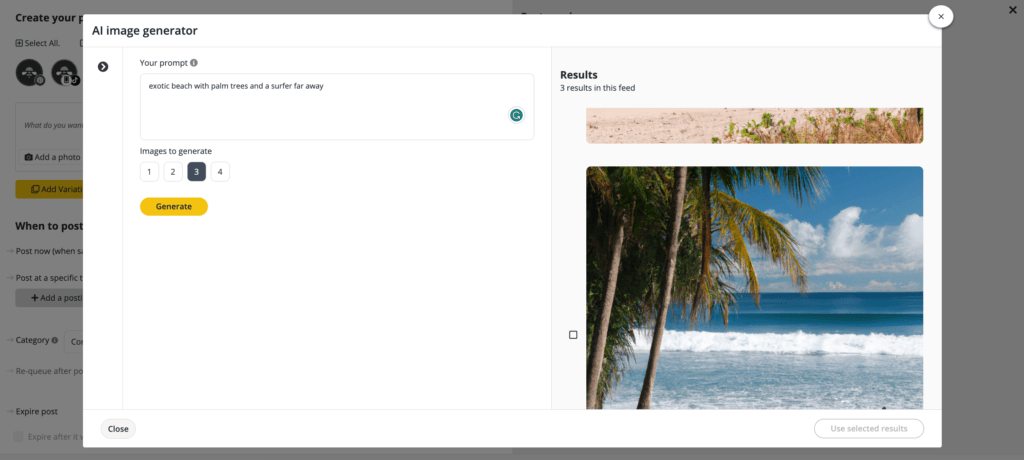
SocialBee helps automate social media tasks—reducing manual work, optimizing workflow, and keeping your brand consistent. If you are managing multiple social media channels, you might also find OnlySocial helpful for its comprehensive social media management features. One customer shared how they saved 10 hours per week by automating their workflow with SocialBee, allowing them to focus on growing their business.
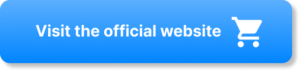
How to Integrate SocialBee with WordPress
Here’s how to integrate SocialBee with WordPress step-by-step:
- Install WordPress: Make sure WordPress is set up on your website as the foundation for content creation.
- Create a SocialBee Account: Sign up for SocialBee, choosing a plan that fits your needs, whether you are a solopreneur, small business, or agency.
- Connect WordPress to SocialBee via Zapier: SocialBee does not directly integrate with WordPress, but you can use automation tools like Zapier to connect them. Here’s a step-by-step guide using Zapier:
- Create Accounts: Register for both SocialBee and Zapier accounts.
- In Zapier: Create a new “Zap” to automate the workflow.
- Set WordPress as the trigger app and configure it to trigger when a new post is published.
- Set SocialBee as the action app, specifying the action to create a new post.
- Map Details: Map data from WordPress (e.g., post title, content) to the corresponding fields in SocialBee.
- Test the Integration: Test the Zap by publishing a new WordPress post to ensure it’s correctly replicated in SocialBee.
- Configure Auto-Scheduling: Set up rules within SocialBee to automatically share WordPress posts on various platforms once they’re pulled in.
Integrate SocialBee with FlowMattic
If you prefer to use FlowMattic for integration, here’s how to do it:
- Install WordPress and FlowMattic Plugin: Ensure that WordPress is installed on your website and that you have added the FlowMattic plugin.
- Create Accounts: Register for SocialBee and set up your FlowMattic account.
- In FlowMattic: Create a new workflow in FlowMattic to automate your processes.
- Trigger Setup: Set WordPress as the trigger, configured to act when a new post is published.
- Action Setup: Set SocialBee as the action app, specifying that a new post should be created.
- Map Details: Map the WordPress data (e.g., post title, content) to SocialBee.
- Test Integration: Publish a new WordPress post and verify that it’s properly integrated into SocialBee.
- Automation Rules: Configure SocialBee rules to schedule and share posts seamlessly.
- Test the Workflow: Publish several test posts to confirm that FlowMattic is working as expected.
Real-World Use Cases
SocialBee and WordPress can work together for various purposes. Here are some real-world examples:
- Small Businesses: A small soap-making business uses WordPress to publish blog articles and SocialBee to schedule posts promoting these articles on Instagram and Facebook, driving traffic without additional manual effort.
- Content Creators: Travel bloggers use SocialBee to generate engaging captions and schedule WordPress blog posts at optimal times, boosting reach and engagement.
- Marketing Agencies: Agencies managing multiple client accounts save time by using SocialBee to automate posting, improving their clients’ engagement through AI-optimized captions and posting schedules.
These use cases demonstrate the versatility of combining WordPress and SocialBee to automate social posting while maintaining consistent quality.
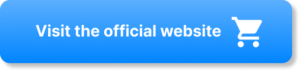
Tips for Maximizing SocialBee and WordPress Integration
- Leverage Analytics: Use SocialBee’s analytics to adjust content strategy based on performance insights.
- Evergreen Content: Mark key content as evergreen for continuous resharing to new audiences.
- Experiment with Timing: Use SocialBee’s suggested best posting times and adjust as necessary for maximum engagement.
- Use Content Categories: Organize content for easy management, ensuring a balanced content mix.
Alternatives to SocialBee
While SocialBee is robust, you might also explore these alternatives:
- Hootsuite: Known for its analytics but at a higher cost.
- Buffer: Simple and intuitive, but lacking automation depth compared to SocialBee.
- Later: Focused heavily on Instagram, great for visual brands but less flexible for managing multiple platforms.
SocialBee stands out for its categorization, content recycling, and affordability, making it an excellent option for small teams and agencies alike.
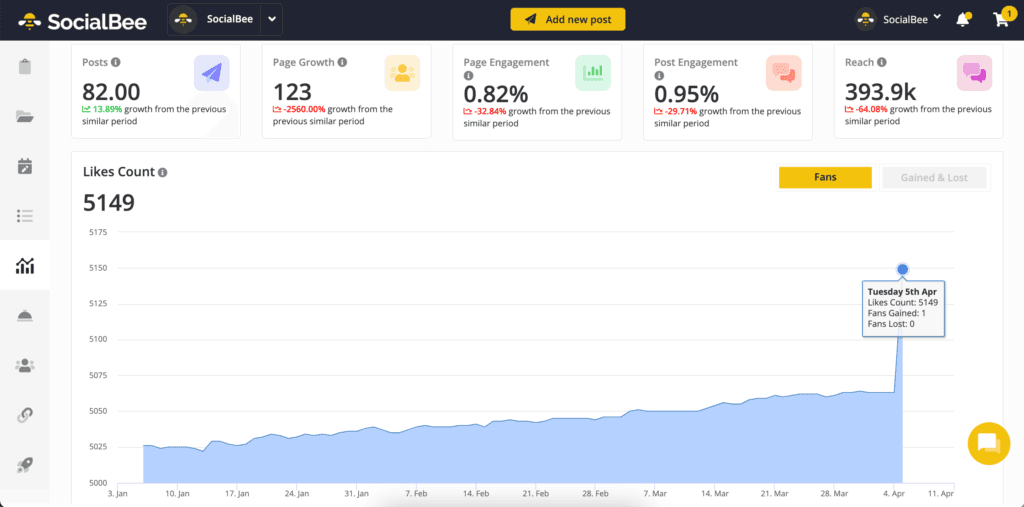
Conclusion
Integrating SocialBee with WordPress is a smart move to streamline and optimize your social media management. By leveraging SocialBee for Social Media Automation for WordPress, you can effectively automate social media posts, improve workflows, and boost engagement across platforms. To further enhance your reach, consider boosting your SEO with AI tools like Rank Math. By automating content scheduling, enhancing workflow, and providing detailed analytics, SocialBee frees you to focus on creative content while maximizing engagement.
Ready to get started with SocialBee WordPress Integration? Try SocialBee Now! and transform how you manage your social channels.