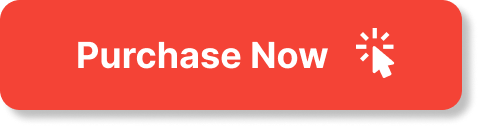In this article, “How to Add Single and Multiple Regions in Business Directory Plugin,” we will show you the step-by-step process of adding regions to your directory using the Business Directory Plugin for WordPress. The video tutorial provided by the Business Directory Plugin will guide you through adding a single region and also demonstrate how to add multiple regions at once. Additionally, we will share a helpful tip to streamline the process of enabling all your regions more efficiently. Whether you want to add a single region or multiple regions, this article will provide you with the necessary guidance to enhance your directory.
Throughout the tutorial, Bobby from the Business Directory Plugin will walk you through the process. He’ll start by showcasing how to add a single region to your directory, emphasizing the importance of selecting the correct parent region. Following that, he’ll demonstrate adding multiple regions by pasting in a list of cities and specifying the parent region. Finally, he’ll guide you in enabling all your regions with a time-saving trick. By the end of this tutorial, you’ll have successfully added all the cities in Maryland (or any region of your choice) to your directory using the Business Directory Plugin.
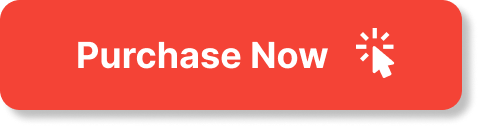
Add Single Region
To add a single region to your directory, first, go to the “manage regions” directory in your admin dashboard. This is where you can control all the regions that are listed in your directory. Once you’re in the manage regions section, you’ll see a list of all the regions already added.
To add a new region, simply enter the name of the city or region in the provided field. Make sure you enter the correct and complete name to avoid any confusion. Once you’ve entered the name, you need to choose the parent region, if applicable. Some cities may be part of a larger region, so it’s important to select the correct hierarchy.
After selecting the parent region, click on the “Add new region” button to finalize the process. This will create a new region in your directory, and you can now start adding businesses or listings to that specific location.
It’s always a good idea to verify the hierarchy after adding a new region to ensure that it has been set up correctly. This step is important because it helps maintain a logical structure within your directory, making it easier for users to navigate and find the information they need.
Add Multiple Regions
If you have a long list of cities or regions that you want to add to your directory, you can do it quickly and efficiently by using the “Add multiple regions” feature. This saves you the time and effort of adding each region individually.
To add multiple regions, you first need to find a list of cities or regions that you want to include. This could be a spreadsheet or a simple text document where each city or region is listed on a separate line.
Once you have your list ready, you can simply copy and paste the cities or regions into the provided field. Make sure each city or region is on a separate line to ensure accurate processing.
Next, you need to select the parent region for all the cities or regions you’re adding. This is important to maintain the hierarchy and ensure that all the locations are organized correctly.
Once you’ve selected the parent region, click on the “Add multiple regions” button. This will initiate the process, and your directory will start adding all the regions from your list. It’s important to be patient during this process, especially if you have a large number of regions to add.
After the addition process is complete, it’s crucial to verify that all the regions have been successfully added. Go through the list and cross-reference it with your original list to ensure accuracy.
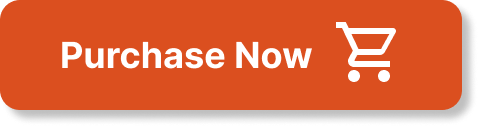
Enable Regions
Enabling regions in your directory is an important step that allows users to search and filter businesses based on their location. Enabling regions provides a better user experience and makes it easier for users to find the businesses they’re looking for.
To enable regions in your directory, first navigate to the “regions list” in your admin dashboard. This is where you can see all the regions that have been added to your directory.
Depending on the number of regions in your directory, you may need to change the number of items displayed per page to make it more manageable. You can usually find the option to change the items per page at the top or bottom of the regions list.
Once you’ve adjusted the items per page, you can select all the regions by checking the checkbox next to the “Region” column header. This will select all the regions in your directory.
After selecting all the regions, look for the “bulk actions” dropdown menu. From the dropdown menu, choose the option to enable the selected regions. Once you’ve made your selection, click on the “apply” button to apply the changes.
Now, all the regions in your directory will be enabled, and users will be able to filter businesses based on their location. This feature enhances the usability of your directory, making it more attractive and functional for users.
Conclusion
In conclusion, adding regions to your directory is a simple and important step to make your directory more organized and user-friendly. Whether you need to add a single region or multiple regions, the process is straightforward and can be done efficiently.
By carefully following the steps outlined in this article, you can easily add regions to your directory and verify their correctness. This not only improves the overall structure of your directory but also enhances the user experience by providing them with the ability to search and filter businesses based on their location.
The Business Directory Plugin offers a wide range of features and benefits that make it a powerful tool for managing and organizing your directory. From adding and enabling regions to customizing directory settings, the plugin offers flexibility and ease of use.
So, if you want to create a comprehensive and user-friendly directory, make sure to utilize the features provided by the Business Directory Plugin. With proper management and organization, your directory can become a valuable resource for users and businesses alike.
This quick video will guide you on adding a single region to your directory using Business Directory Plugin. It will also demonstrate adding multiple regions simultaneously. Additionally, we will provide a tip on quickly enabling all of your regions in bulk! To learn more about the Regions Module, please visit our Knowledge Base here: https://businessdirectoryplugin.com/k…