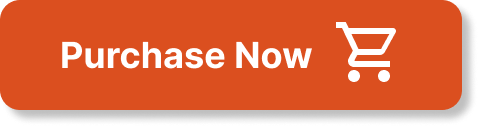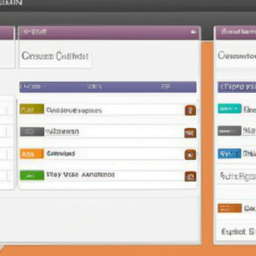Hello! In this article, we have an updated admin overview for the Business Directory Plugin for WordPress in 2021. If you’re looking to create a directory on your WordPress site, this plugin is perfect for you. With its simple and easy-to-use interface, you can build the directory you want. In this video, our team member Bobby will guide you through the various configuration options available in the plugin. He will also provide insights on what steps you should take after installation. From adding categories to configuring fields in your listings, Bobby will help you get started quickly. So, let’s dive into the video and begin configuring your business directory plugin today!
Directory Menu
The Directory Menu is the central hub for managing all aspects of your directory website. It provides a convenient and organized way to access different sections and functionalities. Whether you want to add new listings, configure settings, design the theme, or review payment history, you can easily navigate through the directory menu.
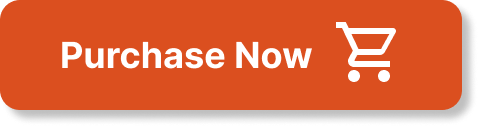
Directory Listings
The Directory Listings section displays the current set of listings in your directory. Here, you can browse through all the businesses or services that are listed, along with their relevant details. You can sort and filter the listings based on various criteria to find specific information quickly. This feature is especially helpful for users who are searching for specific types of businesses or services within your directory.
Add New Listing
Adding new listings is a straightforward process with the Add New Listing feature. It allows you to create and publish fresh listings for businesses or services that want to be listed in your directory. With a user-friendly interface, you can easily input all the necessary information, such as the business name, contact details, description, and location. This functionality ensures that your directory is always up to date and includes the latest businesses or services in your area.
Directory Categories
The Directory Categories feature enables you to organize your listings into different categories. By categorizing businesses or services, you help visitors navigate and find the listings relevant to their needs more easily. The Add Categories functionality allows you to create new categories and assign listings to them. Similarly, the Remove Categories and Edit Categories functionalities enable you to make changes to the existing categories in your directory.
Directory Tags
Tags are keywords or phrases that provide additional information and context for the listings in your directory. The Administering Tags feature offers a way to manage and assign tags to your listings efficiently. By tagging the listings appropriately, you enhance the searchability and discoverability of the businesses or services listed in your directory. Additionally, the Creating Tags functionality allows you to create new tags based on emerging trends or popular search terms.
Settings
The Settings section allows you to configure various options to customize the functionality and appearance of your directory. In the Configuration settings, you can make changes to the overall behavior of your directory, such as enabling or disabling certain features. The Business Directory Settings option gives you more specific control over the appearance and layout of your directory, allowing you to tailor it to your brand and target audience.
Fee Plans
If you intend to monetize your directory, the Fee Plans feature is a valuable addition. It enables you to create fee plans and set pricing for businesses or services that want to be featured in your directory. With the Payment Gateway integration, businesses can conveniently make payments for their listings directly through your website. This feature ensures a seamless and efficient payment process, allowing you to generate revenue from your directory.
Form Fields
Customizing the form fields in your directory is crucial to collect the specific information you need. The Adding Fields functionality allows you to customize and add additional fields to your listing submission form. This way, you can gather all the relevant details and specifications required for each business or service listed in your directory. Likewise, the Editing Fields functionality enables you to modify existing fields, ensuring that your directory captures accurate and up-to-date information.
Payment History
The Payment History section provides a comprehensive list of all the payments made by businesses or services for their listings. You can review and track each payment, ensuring transparency and accountability. In case of any rejections or acceptances, you can handle them promptly and communicate the updates to the concerned parties. The Renewal feature allows businesses to easily renew their listings, ensuring a seamless and convenient experience for both you as the directory owner and the businesses listed.
Import and Export
The Import and Export functionality allows you to import or export data in bulk. This feature is particularly useful if you have a large number of listings or want to transfer data to another platform. With just a few clicks, you can import data from external sources or export your existing data for backup or migration purposes. By simplifying data management, this feature saves you time and effort, allowing you to focus on maintaining and expanding your directory.
Modules
The Modules section enables you to enhance the functionality of your directory website by adding or removing various modules. These modules are additional features or extensions that provide extra capabilities or integrations. Depending on your needs, you can install modules to introduce new functionalities or uninstall unnecessary modules to optimize the performance of your directory. This section empowers you with flexibility and customization options to meet the unique requirements of your directory.
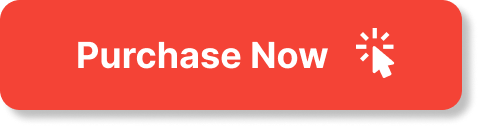
Themes
Choosing the right theme for your directory is crucial for creating an attractive and user-friendly website. The Themes section allows you to explore and select from a range of pre-designed themes that suit your preferences and brand identity. Each theme offers different layouts, color schemes, and customizable elements to help you create a visually appealing and cohesive directory website. With themes tailored to specific industries or styles, it’s easy to find a theme that resonates with your target audience.
SMTP
SMTP stands for Simple Mail Transfer Protocol, which is used for sending emails. The SMTP section addresses any email sending problems you may encounter when communicating with businesses or users registered on your directory. It provides guidance on troubleshooting email delivery issues and recommends using specific email plugins for improved reliability and deliverability. Ensuring a smooth and efficient email communication system helps you maintain strong connections and professional interactions with the businesses listed in your directory.
The Admin Overview for Business Directory Plugin has been recently updated for the year 2021. This plugin allows you to create a directory on your WordPress site effortlessly. With our user-friendly Business Directory Plugin, you have the flexibility to build the directory you envision.
For a quick start, refer to our Quick Start Guide at this link. This guide will provide you with step-by-step instructions on how to get started.
If you have any questions or need further assistance, our Knowledge Base at this link is a valuable resource. It contains a wealth of information and answers to commonly asked questions.
Feel free to contact us here if you have any additional questions or concerns. We are here to help!