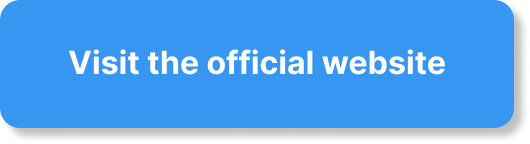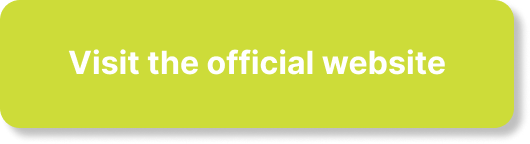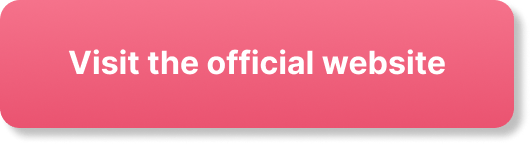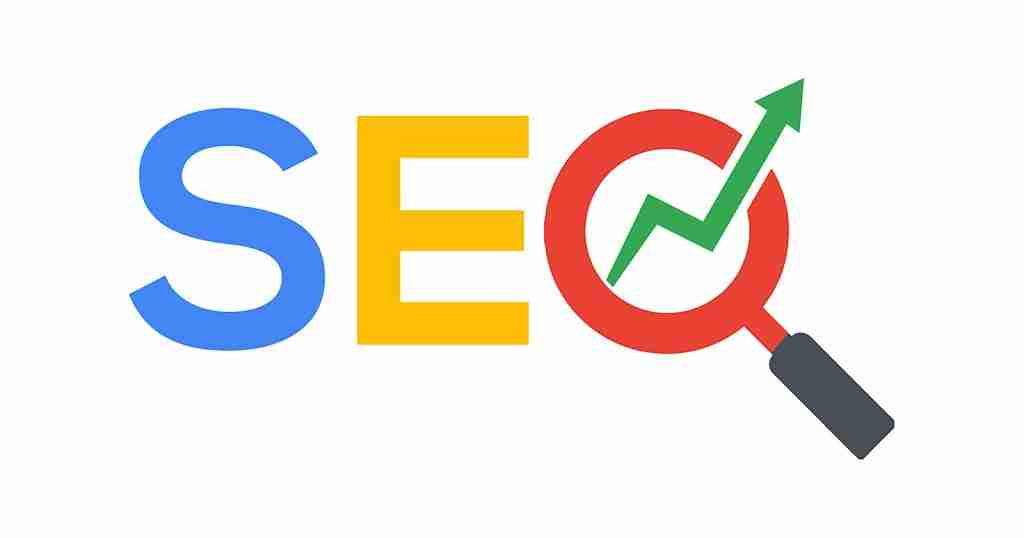Have you ever wondered how to revolutionize your WordPress tables? Whether you’re a seasoned developer or a novice blogger, we’ve all encountered the challenges of creating tables that are not only functional but also visually appealing and responsive. Enter Tableberg, your new companion in crafting stunning, fully-customizable tables with ease.
Imagine this scenario: you’re working late, brewing your third cup of coffee, and struggling with the default WordPress table block that just isn’t cutting it. We’ve been there too. That’s why we’re excited to introduce Tableberg, the plugin that promises to transform your table-building experience in WordPress.
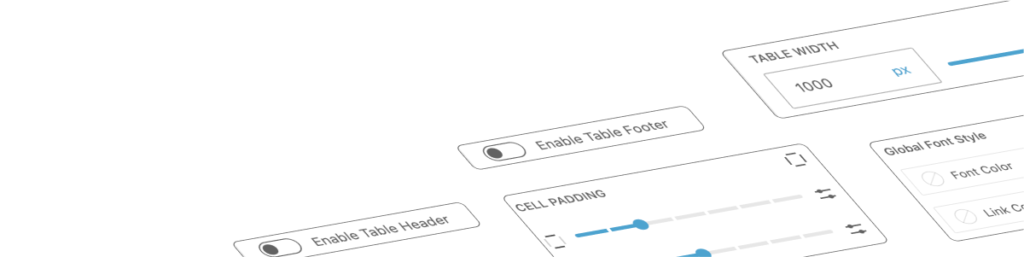
Why Tableberg?
Why should you even consider switching to Tableberg? Well, let’s start by saying that it’s like upgrading from a bicycle to a sports car. Fasten your seatbelts and let’s see why!
Seamless Crafting
Creating tables should be as easy as pie, right? With Tableberg, it is. The user interface is intuitive and aligns perfectly with the Gutenberg Block Editor, making table creation straightforward and enjoyable. You won’t need to dive into any coding; everything is just a click away.
Fully Customizable
How often do we find ourselves wishing we could tweak a table just a bit more to fit our site’s aesthetic? Tableberg allows you to customize everything from colors and fonts to cell padding and spacing. You can even add images, buttons, and icons right within your tables.
Responsive Design
In today’s mobile-first world, having responsive tables isn’t a luxury—it’s a necessity. Tableberg ensures your tables look great on all devices, so you can focus on your content, knowing it will be accessible everywhere.
Key Features of Tableberg
We know, features can sometimes sound like just another jargon. So, let’s break it down and see how each feature can make your life easier and your website better.
- Responsive Options: Mobile, tablet, desktop—it doesn’t matter. Your tables will adapt beautifully to any screen size.
- Merging Cells & Custom HTML: Need to merge cells or add custom HTML? Tableberg’s got you covered.
- Extensive Customization: Colors, fonts, borders, you name it. You have all the tools you need to match your tables with your site’s look and feel.
- User-Friendly Interface: No need to wrestle with complex settings. The interface is designed for ease of use.
- Additional Elements: Add images, buttons, lists, and even star ratings directly within your tables!
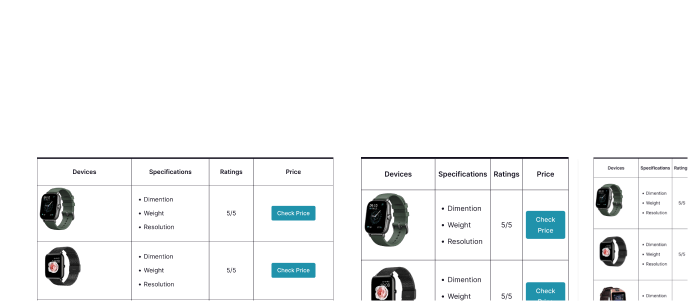
The Edge Over Default WordPress Table Block
To give a clearer picture, let’s compare Tableberg with the default WordPress table block:
| Feature | Default Table Block | Tableberg |
|---|---|---|
| Text | ✔️ | ✔️ |
| Image | ❌ | ✔️ |
| Button | ❌ | ✔️ |
| List | ❌ | ✔️ |
| Star Rating | ❌ | ✔️ |
| Icon | ❌ | ✔️ |
| Ribbon | ❌ | ✔️ |
| Custom HTML | ❌ | ✔️ |
| Responsive Settings | ⚠️ | ✔️ |
| Color Customizations | ⚠️ | ✔️ |
| Merging Cells | ⚠️ | ✔️ |
| Column Width & Row Height | ⚠️ | ✔️ |
| Duplicate Rows/Columns | ⚠️ | ✔️ |
| Row/Column Movement | ❌ | ✔️ |
| Sticky Row/Column | ❌ | ✔️ |
| Cell Padding & Spacing | ⚠️ | ✔️ |
| Inner Border | ⚠️ | ✔️ |
| Border Radius | ❌ | ✔️ |
| Global Font Color & Size | ⚠️ | ✔️ |
As you can see, Tableberg comes packed with features that fill in the gaps left by the default table block. It’s like giving your WordPress tables a superhero cape!
Benefits Beyond Features
Sometimes, it’s not just about the features, but about what those features can do for us.
Enhance User Experience
With Tableberg, you can create tables that are not only functional but also visually spectacular. Imagine your users navigating your site easily, thanks to beautifully designed tables that are a joy to interact with. Who wouldn’t want to stay longer on a site that looks that good?
Save Time and Effort
Think about the hours spent tinkering with code to get your tables just right. With Tableberg, those hours turn into minutes. More time for coffee breaks—or better yet—more time to create amazing content!
Community and Support
We’re in this together. One of the best parts of using Tableberg is the support and community surrounding it. Share your experiences, get tips, and find inspiration from others who are as passionate about WordPress as you are.

User Stories: Bringing Tableberg to Life
Let’s share a story. Meet Emily, a food blogger who needed to create comparison tables for her recipe ratings. The default table block just wasn’t cutting it. Each table required different customizations, like adding star ratings and buttons for recipe links. Frustrated, Emily stumbled upon Tableberg. Within minutes of using it, Emily was able to create vibrant, interactive tables that not only looked great but also made her content easier to digest for her readers. Her bounce rate dropped, and user engagement soared. Tableberg didn’t just make Emily’s life easier—it made her blog better.
How about you? What can Tableberg do for your site?
Share Your Stories
We love hearing from our community. Have you used Tableberg to enhance your site? Share your stories and experiences. Who knows, your story might inspire someone else to take the leap and give their tables the upgrade they need.
Getting Started with Tableberg
Ready to transform your tables? Here’s how to get started with Tableberg:
- Download and Install: Head over to the WordPress plugin directory or directly from the Tableberg website to download the plugin.
- Activate the Plugin: Once installed, activate the plugin through the ‘Plugins’ menu in WordPress.
- Create a New Table: Navigate to your post or page, add a new block, and select Tableberg from the block options.
- Customize Your Table: Utilize the intuitive interface to add, remove, and customize table elements to fit your needs.
- Publish and Enjoy: Once you’re satisfied with your table, hit publish and bask in the glory of your beautifully designed table.
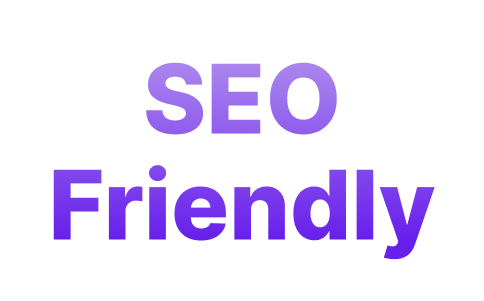
Pro Tips for Tableberg
We’ve gathered some pro tips to help you make the most out of Tableberg.
Utilize Pre-built Table Templates
Tableberg comes with a library of pre-built tables. These templates can save you a lot of time and give you some design inspiration. Whether you need comparison tables, pricing tables, or anything in between, you’ll find a template that suits your needs.
Leverage User-Generated Content
Allow users to engage with your tables. Could be adding reviews, ratings, or even their own data entries. This interaction can drive engagement and make your content more dynamic.
Experiment with Colors and Fonts
Don’t be afraid to play around with different colors and fonts. Tableberg’s customization options are vast, and finding the perfect combo can make your tables stand out even more.
Explore Sub-blocks
Sub-blocks let you add buttons, images, and other elements to your tables. Utilize them to make your tables more interactive and engaging. A table with a call-to-action button can drive more conversions than a plain text table.
Building a Table: A Step-by-Step Guide
Let’s go through a practical example, suppose you’re running a tech review blog and want to create a comparison table for different smart home gadgets. Here’s how:
- Add a New Table: Select the Tableberg block from the Block Editor.
- Define Columns and Rows: Start with the number of rows and columns you need. For instance, let’s say you have four gadgets to compare and have five criteria—price, features, compatibility, user reviews, and final verdict.
- Input Data: Enter the data for each gadget. For user reviews, you can add star ratings using Tableberg’s star rating sub-block.
- Customize Settings: Adjust padding, colors, and borders to make your table visually appealing. You might want to use a consistent color scheme that aligns with your brand.
- Add Images and Buttons: Include product images for each gadget and add ‘Buy Now’ buttons which link to product pages.
- Review and Publish: Double-check your table, make sure everything looks just right, and publish it.
Voila! Your stunning, functional, and informative comparison table is now live and ready to wow your audience.
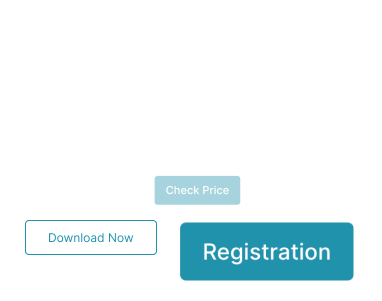
The Tableberg Blog: More Than Just Tables
Did you know Tableberg also has a blog full of tips, tricks, and inspiration for WordPress users? Here are some highlights:
- 7 Best Price Comparison WordPress Plugins
- 7 Best WordPress CTA Plugins (Most are FREE)
- Introducing ‘Pre-built Tables’ Library: Table Creation Made Easier
- 6 Best WordPress Box Plugins (Free & Paid)
- 7 Best WordPress Plugins for Designers
- 7 Best Pricing Table Plugins for WordPress (Compared)
You’ll find detailed guides and comparisons that can help you choose the best tools and plugins for your website beyond just tables.
Conclusion
So, what can Tableberg do for you? It’s not just a plugin; it’s a game-changer. By effortlessly creating fully-customizable, responsive tables, you’re not just saving time; you’re improving user experience and engagement. Whether you’re a blogger, business owner, or developer, Tableberg offers everything you need to bring your tables to the next level.
Why not give it a try and see for yourself? Download Tableberg today, start building beautiful tables, and transform your WordPress site into something truly remarkable. Your readers will thank you.